Use
There are multiple ways to search this website. Use the search function to search for a specific keywords. Use the tag cloud to search for specific genres. Categories are a broader way to differentiate between books.
Contribute
You can also contribute new posts. First, register or log in and submit a new post. Then create a new block by clicking the “+” sign, selecting the DigLit block and then completing the form. Please also select appropriate categories for your submission and add a few genres as tags in the sidebar before publishing your post. You are in control of your own contributions and can edit and delete them at any time in the admin interface. Thank you for your contributions!
Detailed instructions how to create a post
Here is a visual step-by-step guide for creating a new post. We suggest you open a second browser window or tab and perform these instructions side-by-side and in realtime with the instructions.
You can click any images below to load bigger versions.
- Click on Login in the menu on the top right.
- To log in, fill out the form and click “Log In”.
- To register a new account, click “Register” below the sign in form (see image).
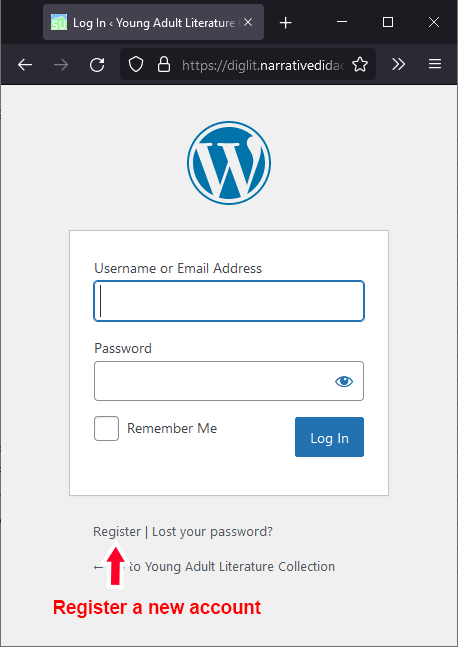
After logging in you will enter the dashboard (see image above). The sidebar allows you to access various parts of the website, e.g. all the posts or your user settings.

Click the “Add New” button in the posts dashboard (3). A new screen will open. Follow the instructions in the image below to create a new DigLit block:
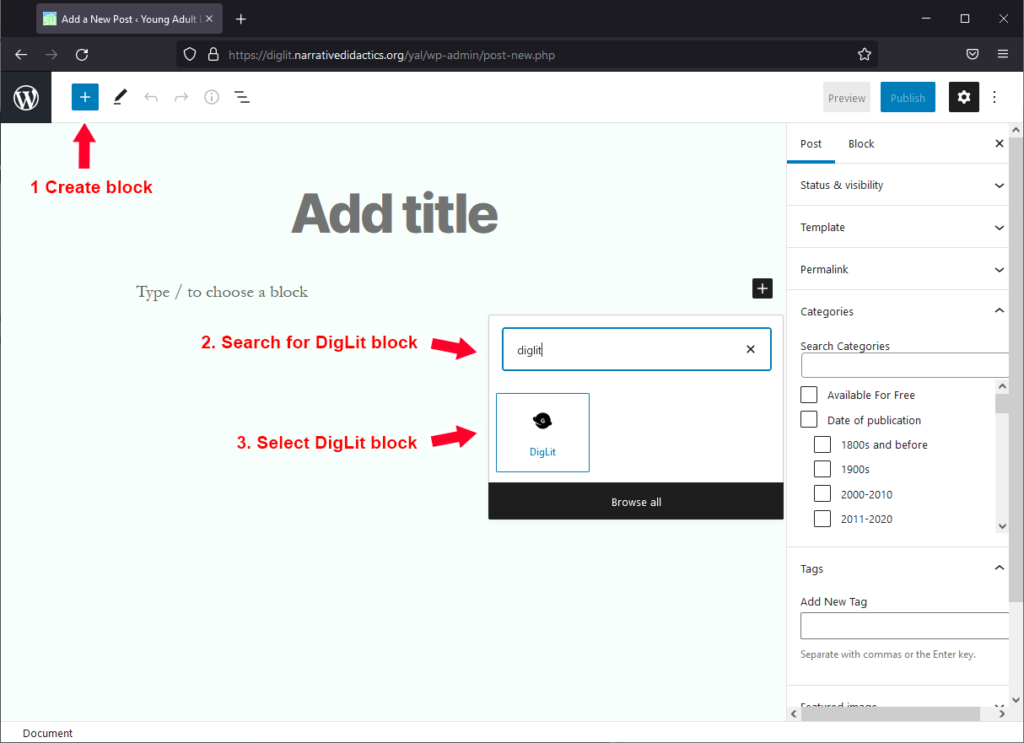
After successfully creating a DigLit block, follow the instructions below in the order as depicted in the image to create and publish your post. Before publishing your post, it’s crucial that you:
- Add a title
- Fill out the form in the DigLit block
- Select all suitable categories for your book in the Post sidebar
- Add suitable topics and genres as tags in the Post sidebar
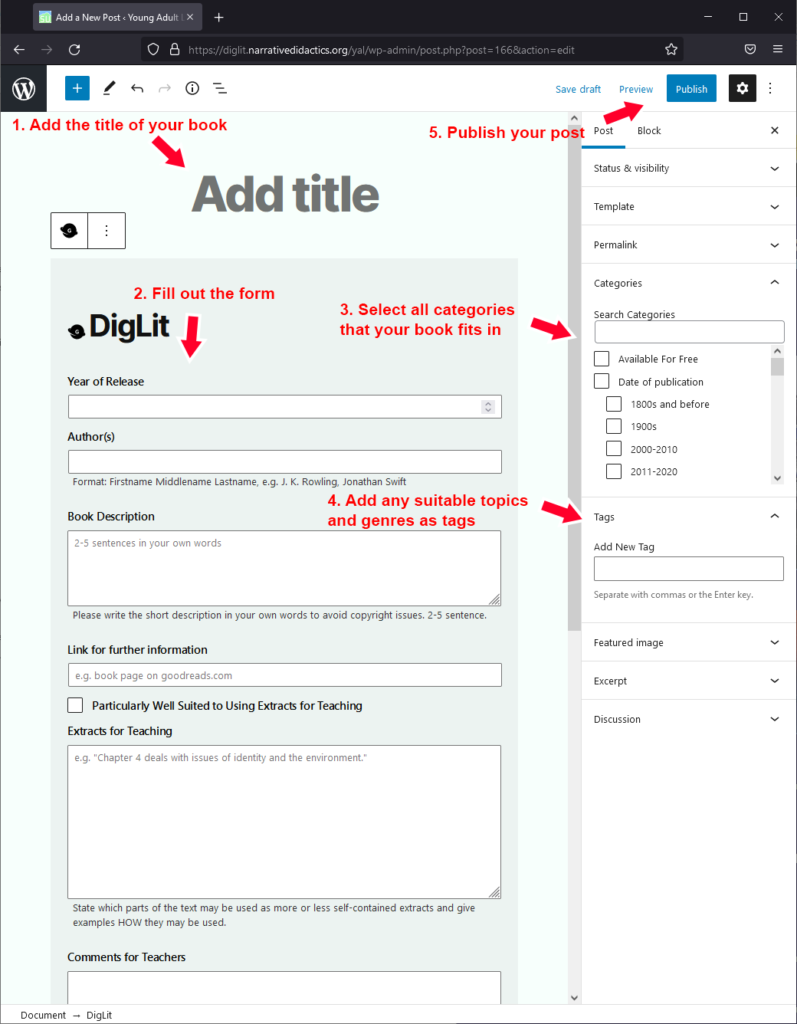
Congratulations, you have now published your post! Thank you for your contribution! You can always return to the posts dashboard to edit (or delete) your posts.